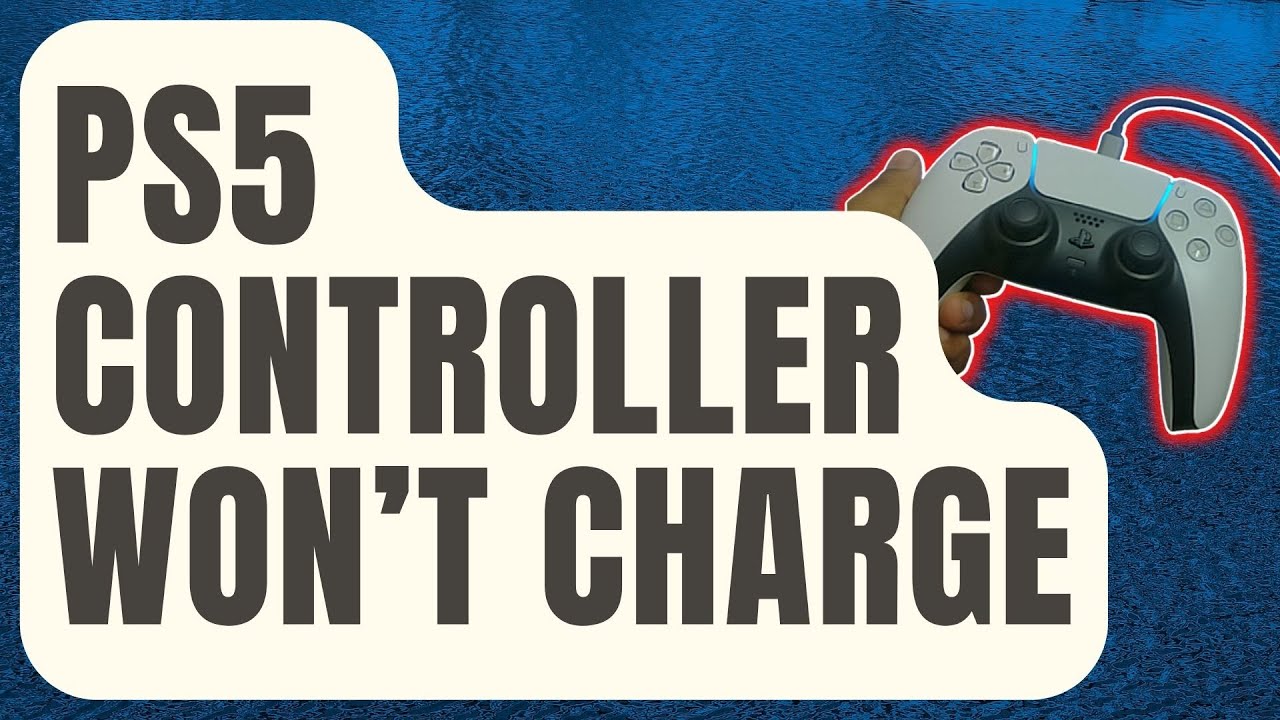What to do if your PS5 controller is not charging?
The only thing that can be worse than a controller dying in the middle a battle is if it doesn’t recharge. The PS5 DualSense Controller is an amazing peripheral, but it’s only useful if its internal battery remains charged. Rarely, the controller may not recharge. In those instances, you might be tempted to throw the controller away and purchase a brand new one.
Please hold back on any gut reactions until we show you how to fix the PS5 controller not charging. Use these troubleshooting tips to determine if a DualSense controller is needed.
Check that the PS5 is on
Your controller will not be charged if your console has been completely turned off. You’ll have to enable Rest Mode Charging if the PS5 console is in rest mode. You can do this by:
- Select Power Savings – Rest Mode Features.
- Choose whether to set the power supply to USB ports to “3 hours” or “Always”.
Update the Firmware on your controller
Your controller may just need to be upgraded. Your controller may still be able to power up.
- Click on the Home screen -> Settings -> Accessories -> Controllers and select Wireless Controller Device software
- Connect your DualSense device to the PS5 and let it download.
Reset your controller
It may be necessary to reset your controller to factory default settings. Reset the controller if a firmware upgrade doesn’t work. Use a paperclip or toothpick to press the reset button on the back of the controller.
It will reset to the same as when you bought it. You will have to reconnect it to your PS5.
Use a different USB port on your PS5
You may have a problem with the connection of one USB port. Charge the DualSense using the other USB connector. Depending on whether this method works or not, it may be necessary to clean the port and/or repair any damage.
If neither PS5 ports work, you can also test your cord by plugging it into the USB port of either your laptop/PC or the wall socket. The PS5 is the problem if your controller can be charged by a different device.
Check that the USB ports are clean
Dirt can also cause poor connections.
Remove any possible buildup from the USB ports of your console. A can of compressed-air will remove most dirt if they need cleaning. You can also use a cotton ball dipped into isopropyl Alcohol.
Charge the cable on another device
It could be that the problem has always been with the cord. Test the USB cord with another compatible device. The problem is with your DualSense if the device you are using charges normally.
You can confirm that it’s a battery
If you want to check if your DualSense battery has a problem, run a short test. You can use the controller to play games while it is plugged in. However, if it won’t recharge, the battery might need replacing.
The process of replacing the battery can be difficult and risk permanently damaging the device.
When All Else Fails
You have two choices if, after these fixes and tests, the DualSense still won’t charge:
- Contact PlayStation Customer Support if it is still under Warranty.
- Buy a brand new PS5 Controller if it is not covered by warranty.
What can I do to prevent charging issues?
You want to avoid a broken DualSense controller by taking extra care. For your PS5 controller to charge properly, you should:
- All ports should be kept clean
- When the DualSense is fully charged, unplug it
- Roll wires carefully when storing them to avoid damage
DualSense for PlayStation 5 is unique, but can sometimes be unreliable. These tips should help you to recharge your PS5 controller and get back in the game.